List의 부가 기능 구현하기
Pull Refresh
Apple Developer Documentation
developer.apple.com
화면을 아래로 끌어당겨 새로고침 하는 iOS의 가장 보편적인 새로고침 방식이다.
struct PullToRefresh: View {
@State private var items = AppleProduct.sampleList[0 ..< 2]
@State private var index = 2
var body: some View {
List(items) { item in
Text(item.name)
}
.animation(.easeInOut, value: items)
.refreshable {
await refresh()
}
}
private func refresh() async {
do {
try await Task.sleep(nanoseconds: 1_000_000_000 * 2)
} catch {
}
guard index < AppleProduct.sampleList.count - 1 else { return }
items.append(AppleProduct.sampleList[index])
index += 1
}
}
핵심은 refreshable modifier다.
해당 modifier를 List에 추가하고, closure에 동작을 전달하면 된다.
예시 코드에서는 refresh 메서드를 호출한다.
private func refresh() async {
do {
try await Task.sleep(nanoseconds: 1_000_000_000 * 2)
} catch {
}
guard index < AppleProduct.sampleList.count - 1 else { return }
items.append(AppleProduct.sampleList[index])
index += 1
}일정 시간의 지연 이후 index의 크기가 sampleList의 원소의 수 보다 작은 경우
해당 index의 데이터를 items 배열에 추가하고 index를 1 증가한다.
실제 구현에서는 네트워크를 통해 데이터를 다시 요청하는 등의 동작이 구현되면 된다.
Swipe Action
Apple Developer Documentation
developer.apple.com
struct SwipeActions: View {
@State private var favorites = [AppleProduct]()
@State private var allProducts = AppleProduct.sampleList
var body: some View {
List {
Section("Favorites") {
ForEach(favorites) { item in
Text(item.name)
}
}
Section("All Products") {
ForEach(allProducts) { item in
Text(item.name)
.swipeActions {
}
}
}
}
}
}List의 안에서 SwipeAction을 추가한다.
보통은 Button으로 구성하며, edge 파라미터에 따라 왼쪽이나 오른쪽 액션의 지정이 가능하다.
struct SwipeActions: View {
@State private var favorites = [AppleProduct]()
@State private var allProducts = AppleProduct.sampleList
var body: some View {
List {
Section("Favorites") {
ForEach(favorites) { item in
Text(item.name)
}
}
Section("All Products") {
ForEach(allProducts) { item in
Text(item.name)
.swipeActions(edge: .leading) {
Button {
} label: {
Image(systemName: "hand.thumbsup")
}
.tint(.blue)
}
.swipeActions(edge: .trailing) {
Button(role: .destructive) {
} label: {
Image(systemName: "trash")
}
}
}
}
}
}
}leading과 trailing의 edge를 가지는 두 개의 swipeAction을 구성했다.

.swipeActions(edge: .trailing, allowsFullSwipe: false) {
Button(role: .destructive) {
} label: {
Image(systemName: "trash")
}
}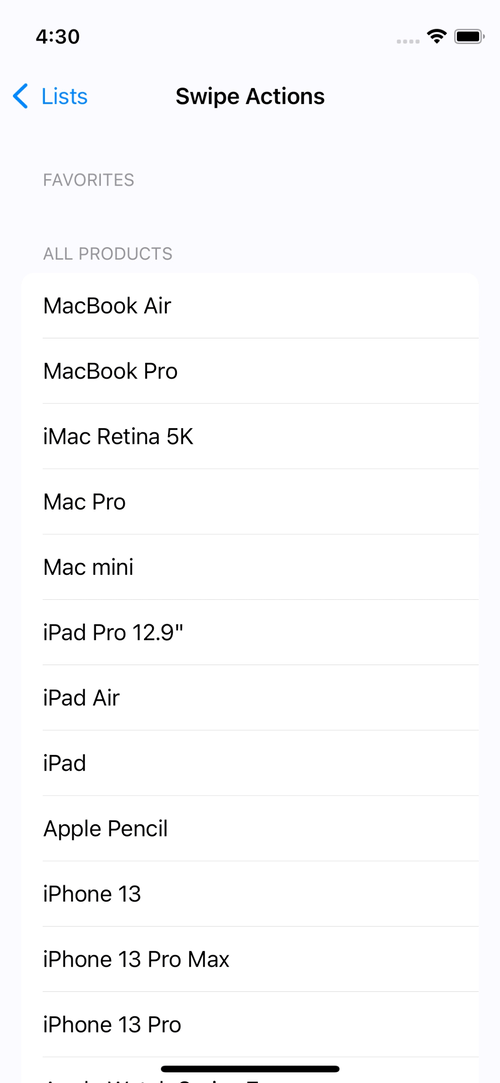
allowsFullSwipe로 FullSwipe 기능을 비활성화할 수 있다.
Cell을 절반 이상 Swipe 하게 되면 Full Swipe로 인식하게 되는데,
해당 방향에 여러 Action이 있는 경우 가장 첫 번째 Action이 실행된다.
struct SwipeActions: View {
@State private var favorites = [AppleProduct]()
@State private var allProducts = AppleProduct.sampleList
var body: some View {
List {
Section("Favorites") {
ForEach(favorites) { item in
Text(item.name)
.swipeActions {
Button(role: .destructive) {
withAnimation {
if let index = favorites.firstIndex(of: item) {
favorites.remove(at: index)
}
}
} label: {
Image(systemName: "trash")
}
}
}
}
Section("All Products") {
ForEach(allProducts) { item in
Text(item.name)
.swipeActions(edge: .trailing) {
Button {
favorites.append(item)
} label: {
Image(systemName: "hand.thumbsup")
}
.tint(.blue)
Button() {
} label: {
Image(systemName: "flag")
}
.tint(.orange)
}
}
}
}
}
}각각의 Section에 적당한 SwipeAction을 추가했다.
Section("All Products") {
ForEach(allProducts) { item in
Text(item.name)
.swipeActions(edge: .trailing) {
Button {
favorites.append(item)
} label: {
Image(systemName: "hand.thumbsup")
}
.tint(.blue)
Button() {
} label: {
Image(systemName: "flag")
}
.tint(.orange)
}
}
}특히 두 번째 Section에는 두 개의 Action이 존재한다.
이를 통해 FullSwipe가 어떻게 작동하는지 확인할 수 있을 것이다.

두 개의 SwipeAction이 trailing 방향에 표시되고,
FullSwipe시 첫 번째로 등록된 따봉 버튼이 작동하는 것을 확인할 수 있다.
Search
Apple Developer Documentation
developer.apple.com
List는 항목을 나열하는 View이기 때문에 표시하는 데이터가 너무 많다면 검색 기능이 유용할 수 있다.
이를 위한 searchable modifier는 어떤 값으로 검색을 진행할 것인지, 어느 위치에 검색창을 둘 것인지를 설정할 수 있다.
struct Search: View {
@State private var keyword = ""
@State private var items = AppleProduct.sampleList
var body: some View {
List(items) { item in
Text(item.name)
}
.searchable(text: $keyword)
}
}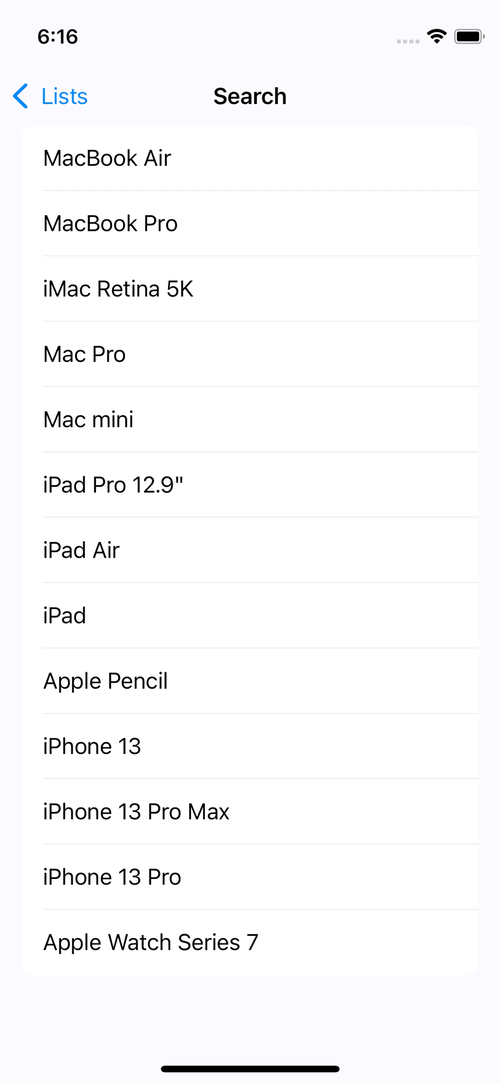
이렇게 구현한 SearchBar는 UI만 존재할 뿐 제대로 된 기능은 하지 않는다.
검색의 기능 자체는 onChange modifier에서 구현하고, 방식은 두 가지가 있다.
즉시 검색
사용자가 입력하는 즉시 결과를 반환하는 방식이다.
struct Search: View {
@State private var keyword = ""
@State private var items = AppleProduct.sampleList
var body: some View {
List(items) { item in
Text(item.name)
}
.searchable(text: $keyword)
.onChange(of: keyword) { newValue in
if newValue.count > 0 {
items = AppleProduct.sampleList.filter {
$0.name.contains(newValue)
}
} else {
items = AppleProduct.sampleList
}
}
}
}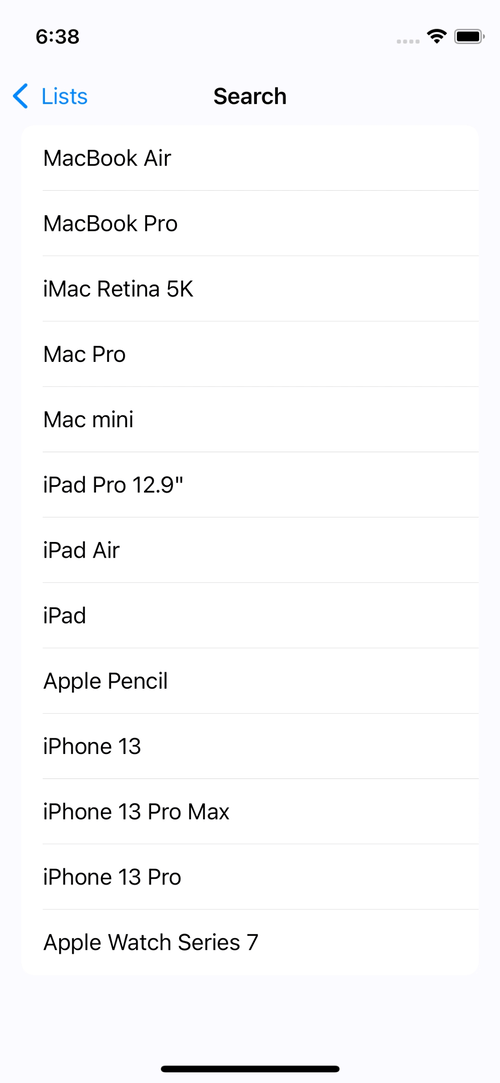
지속적으로 변하는 keyword의 글자 수에 주목해 이것이 변할 때마다 검색 결과를 표시한다.
이 방법은 즉각적인 반응을 보이지만 데이터가 너무 많은 경우 산만하다는 인식을 줄 수 있다.
Submit 검색
사용자가 입력을 마쳤을 때 검색 결과를 표시하는 방식이다.
struct Search: View {
@State private var keyword = ""
@State private var items = AppleProduct.sampleList
var body: some View {
List(items) { item in
Text(item.name)
}
.searchable(text: $keyword)
.onSubmit(of: .search) {
if keyword.count > 0 {
items = AppleProduct.sampleList.filter {
$0.name.contains(keyword)
}
} else {
items = AppleProduct.sampleList
}
}
}
}Apple Developer Documentation
developer.apple.com
onSubmit을 사용해 사용자가 값을 전달(enter)했을 때
keyword의 변화를 감지하고, 결과를 표시한다.

SearchCompletion
검색어의 목록을 미리 제안하고, 이를 사용해 검색 결과를 반환한다.
.searchable(text: $keyword) {
Text("Mac").searchCompletion("Mac")
Label("iPhone", systemImage: "iphone").searchCompletion("iPhone")
}Text와 Label로 주로 생성한다.
결과는 다음과 같다.

'학습 노트 > Swift UI (2022)' 카테고리의 다른 글
| 31. CoreData #1 (0) | 2022.11.16 |
|---|---|
| 30. Gesture (0) | 2022.11.16 |
| 28. ForEach & Grid (0) | 2022.11.09 |
| 27. List #2 (0) | 2022.11.09 |
| 26. List #1 (0) | 2022.11.04 |



